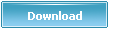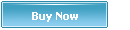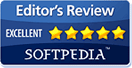YouTubeGet Tutorial - How to Use YouTubeGet (4/7)
-
<<< Previous Page (4/7) Next Page >>>
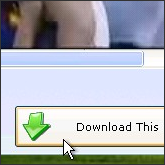
The third method does not require using of the Web Browser. It uses actually the browser build-in YouTubeGet.
- Click on menu Tools.
- Select YouTube Browser.
- A window open and automatically direct to "YouTube.com".
- You can view all YouTube videos here.
- If you want to search a video, type the keywords into the search bar then click on Search.
- Once video plays in the window, click on the button Download This Video Now! to download the video immediately.
- A window Add New Download jump out.
- Click Browse button, choose a path and name to save the video.
- Click Download button.
<<< Previous Page (4/7) Next Page >>>
Article Link: https://www.youtubeget.com/tutorial4.html
Download Your Favorite YouTube Video Now
-
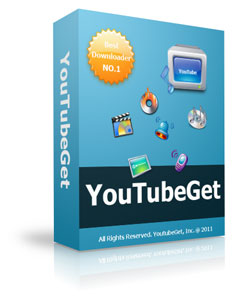 Name: YouTubeGet
Name: YouTubeGet
Version: V5
Size: 5.71MB
OS: Windows 2000/XP/2003/Vista
License: Shareware
Price: $29.95
Description:
YouTubeGet is an all-in-one software designed to make quick and easy work to download YouTube videos and convert them. Offering a multitude of methods to acquire the video, this application has all the power you need while still remaining small and easy to use. After downloading videos it will auto convert FLV files to MP4, 3GP, AVI, WMV, MOV etc. Soon, you can see YouTube videos on your MP4 or Cell phone.
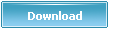
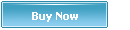
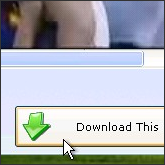
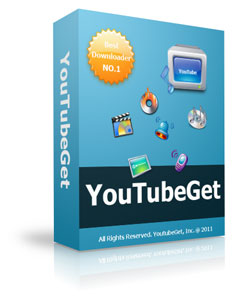 Name: YouTubeGet
Name: YouTubeGet